
ACTIONs

Current Summary Reports:
The Actions section enables you to instantly report incidents, observations, hazards, near misses, events and more.
Create an action and assign tasks to address any opportunities for improvement.
Tapping on the Actions button takes you to a list view of active issues. From this landing page you can quickly sort by overdue, critical and open actions.
The Actions you see have you either as a recipient or it is because you initiated the action. (Account Owners will see all Actions.)


To create an Action tap the ‘Create Action’ button.
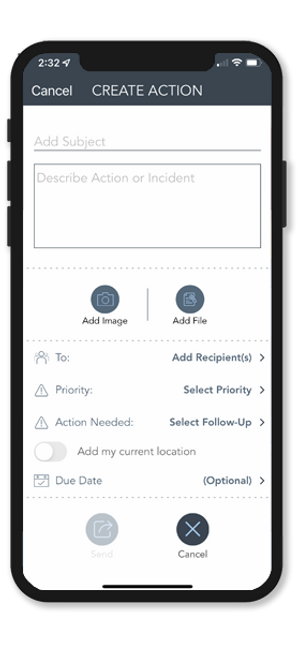
Here you will add an overall subject to the Action and a description of the issue.
Beyond a description you can also add critical elements such as photos, files or the location.

Next, select whom you want to send the Action to, set a priority, action needed and a due date if applicable.

When you tap send, the recipients will receive a push notification. Recipients can easily respond with an inline chat and attach any important elements as well. The Action maintains a timeline of the conversation.

Actions are also integrated into the workflow elsewhere in the app. For example, if a checklist or form is created there is an optional Action button available. For example, if an end-user is completing a checklist and notes an exception, he or she can create an Action from within the checklist.